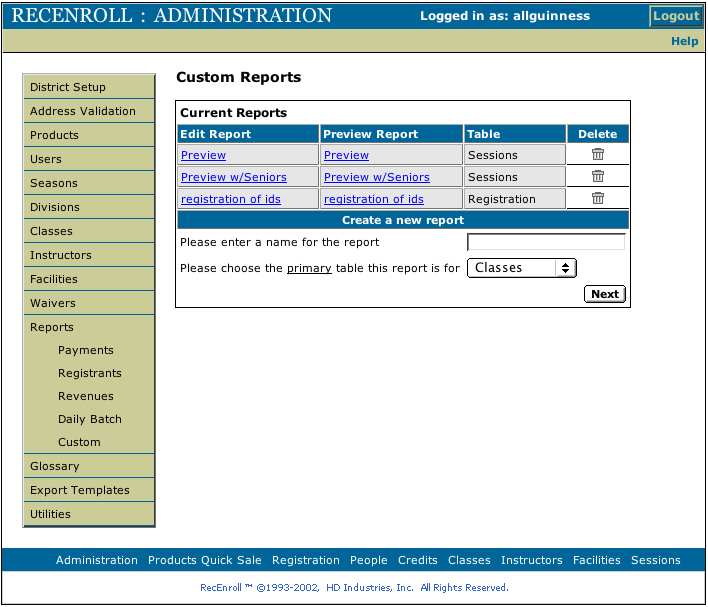Reports - Custom
Use this section to use or create custom reports. All reports created here are available in the section that corresponds to the table selected here.
The existing custom reports are listed on the top of the screen.
To edit an existing report click on the report name in the left hand side of the screen.
To view a layout of a report, click the report's name in the right column. You can delete
a report by clicking on the trash can icon in the report's line.
Create a new report by entering a name for the report, selecting the report's primary table from the pull-down list, and clicking the Next button.
A list of available fields will be displayed. Check the boxes next to the fields you would like to include in the report, and clck the Next button.
A list of all of the selected fields is displayed. To change the order of the fields, use the pull-down list for each position to determing which of the selected items will appear in that position. You may delete a field from the report by clicking the trash can icon next to the field.
When all of the changes have been made, click the Save button to store the report. Click cancel to exit this report without saving it. Click Reset will cause the form to revert to before any changes were made.